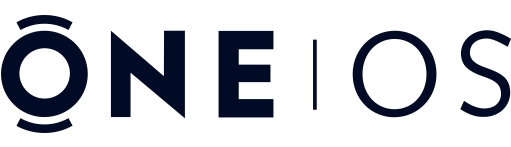How to Setup your Wearable with One OS
Read the tutorials on how to set up your wearable with One OS and start using it to make payments.
Please ensure you have registered and verified your account (email) and are logged into One OS, the mobile application, before you begin.
Step 1:
Add the wearable into One OS.
A. Tap the “Add Wearable” button on your
dashboard.
B. Place your watch strap with the buckle
attached firmly on a table.
C. Position your phone on top of the strap,
10 mm below where it attaches to the watch, as shown in the image below for
iPhone.
Step 2:
Add and register your credit or debit card.
A. After adding the wearable, select “Add Payment Card” when prompted.
B. Alternatively, select an added wearable and then choose “Add Card”.
C. Choose the type of card you want to register and tap the “Register” button on the next screen.
D. Enter your credit card number, expiration date, and CVV.
E. Accept the terms and conditions from your credit card provider or bank to complete the registration.
IMPORTANT: If you live in the United States, the app will guide you through setting up a virtual debit card for your wallet that can connect your wearables with most major US banks. It does not cost anything to register, it is easy to set up and start using.
Step 3:
Personalize your wearable with your mobile phone.
A. Ensure the strap with the buckle attached is placed firmly on the table.
B. Position the phone on top of the strap, 10 mm below where it would attach to the watch, as shown in the image below.
C. Tap the “Personalize” button on the mobile screen.
D. Wait for the progress bar to reach 100% and for the green check mark “success” message to appear before removing your phone from the watch strap.
Final Step 4:
Activate your card on your wearable.
A. Press the “Activate” button to activate the secure token of your card on your watch strap.
B. Follow the on-screen instructions to activate your card.
C. You can now use your wearable for making contactless purchases.
D. Transactions will appear on your card statements, and you can access your account through your card provider or bank.
What is One OS Mastercard?
The Ultimate Payments Platform.
One OS Mastercard is a better way to receive, spend, move, and share your money and connect to your wearables