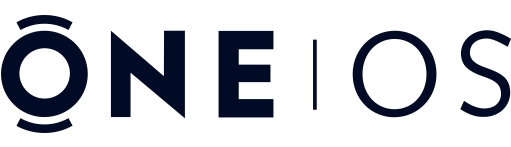How to Setup your Wearable with One OS
Read the tutorials on how to set up your wearable with One OS and start using it to make payments.
Please ensure you have registered and verified your account (email) and are logged into One OS, the mobile application, before you begin.
Step 1:
Add the wearable into One OS.
A. Tap the “Add Wearable” button on your
dashboard.
B. Place your watch strap with the buckle
attached firmly on a table.
C. Position your phone on top of the strap,
10 mm below where it attaches to the watch, as shown in the image below for
iPhone.
The NFC antenna on Android phones is typically located on the back, usually around the center. However, on some models, it may be positioned elsewhere on the back of the device.”
Tip: Tap the “Practice” button to help locate your phone’s NFC antenna. Slowly move your watch strap around the back of your phone until a successful scan is detected—this will help you find the best spot before you personalize your strap with your card.
Step 2:
Add and register your credit or debit card.
A. After adding the wearable, select “Add Payment Card” when prompted.
B. Alternatively, select an added wearable and then choose “Add Card”.
C. Choose the type of card you want to register and tap the “Register” button on the next screen.
D. Enter your credit card number, expiration date, and CVV.
E. Accept the terms and conditions from your credit card provider or bank to complete the registration.
IMPORTANT: If you live in the United States, the app will guide you through setting up a virtual debit card for your wallet that can connect your wearables with most major US banks. It does not cost anything to register, it is easy to set up and start using.
Step 3:
Personalize your wearable with your mobile phone.
A. Ensure the strap with the buckle attached is placed firmly on the table.
B. Position the phone on top of the strap, 10 mm below where it would attach to the watch, as shown in the image below.
C. Tap the “Personalize” button on the mobile screen.
D. Wait for the progress bar to reach 100% and for the green check mark “success” message to appear before removing your phone from the watch strap.
Final Step 4:
Activate your card on your wearable.
A. Press the “Activate” button to activate the secure token of your card on your watch strap.
B. Follow the on-screen instructions to activate your card.
C. You can now use your wearable for making contactless purchases.
D. Transactions will appear on your card statements, and you can access your account through your card provider or bank.
HOW TO SETUP YOUR ONE OS MASTERCARD WALLET
Step 1: Setup A Virtual Debit Card
Register for a Free One OS Debit Mastercard.
- After adding the wearable, select “Add Payment Card” when prompted.
- Alternatively, select an added wearable and then choose “Add Card”.
- Choose the type of card you want to register and tap the “Register” button on the next screen.
- Select “Register for One OS Mastercard”.
- Follow the instruction and Accept the terms and conditions complete the registration and setup a Free Virtual Debit Mastercard.
Step 2: Add Funds to your One OS Debit Mastercard by Connecting it to your Bank
- In the Wallet Dashboard, tap the primary card image or View Details icon.
- Alternatively, select an added wearable and then choose “Add Card”.
- Press the Bank Load button.
- Press Add Bank button, & follow the instructions. Select your banking provider & connect your account by logging in with your online banking credentials, then follow the onscreen instructions
Step 3: Load your Primary Card with Money
- In the Wallet Dashboard, tap the primary card image or View Details icon.
- Press the Bank Load button, then select the connected bank account to load funds from.
- Input the transfer amount & select Proceed.
Step 4: Send Money to Your Wearable
Once funds are available in your primary card, send money to wearables instantly:
- In the Wallet Dashboard, tap the wearable card image.
- Press Load Card icon.
- Input the transfer amount & select Proceed.
What is One OS Mastercard?
The Ultimate Payments Platform.
One OS Mastercard is a better way to receive, spend, move, and share your money and connect to your wearables